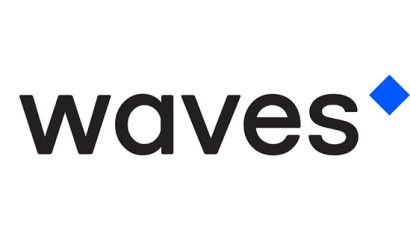official Radeon BIOS Editor: Video card utility
Today we are going to look at:
1 Features of the program
2 Using
Overclocking any video card requires certain knowledge and skills, both in understanding which parameters are responsible for what, and those related to the BIOS shell. ATI provides all users of Radeon video cards with a special free utility called Radeon BIOS Editor, which allows you to overclock your video card without directly entering the BIOS.
- Program Features
You do not need to enter the BIOS itself to adjust frequencies, voltage, power, and other settings - everything can be done inside the program. TechPowerUp BIOS Editor works for any version. Besides you can easily adjust the cooling system of your PC with the Radeon BIOS Editor.
- Using
Using this utility is not very complicated, but you need to know how to run it correctly to be able to change the performance of your graphics card.
Run the GPU-Z utility. When it is running you need to save your BIOS file.
Radeon BIOS Editor. At the bottom of the window, click on "Load BIOS" and select the file you just saved.
After that in the tab "Information" in the BIOS Editor, you will see that the program has loaded data about your video card from your BIOS.
- Next "Clock Settings".
In this window we are interested only in two columns: "Clock info 00" and "Clock info 03". The GPU line is responsible for the frequency of the graphics core, and the second one, RAM, is responsible for the frequency of the video memory. The third line Voltage is responsible for the video card voltage. We will not touch this third point since wrong values of Voltage may damage the video card during a heavy load.
Change the GPU and RAM parameters little by little otherwise, you are likely to overload the video card.
Beside this tab, there is also Fan Settings - video card cooler control.
After you have set the preferences, save the updated BIOS file and load it with the ATIWinFlash utility to make the changes take effect.
This can take a few minutes and after that, your graphics card will work faster according to the settings you have made, without interfering directly with the BIOS itself.
Then, if necessary, the procedure can be repeated, increasing the GPU and RAM parameters by a few more points.