The official HWMonitor program is designed to test your computer's hardware. You can use it to perform an initial diagnostic without the help of a technician. Let's see an example of how to do it, let's test
- Diagnostic
Installing
Run the previously downloaded file. You can automatically agree with all items, adware products are not installed with this software (unless you downloaded it from an official source).
Hardware Check
To start diagnostics, you do not need to do anything else. Once started, the program already displays all the necessary indicators.

Let us increase the size of the columns a bit to make them more convenient. This can be done by dragging the borders of each of them.

Expanding the columns in the HWMonitor program

- Evaluation of Results
Hard disk
1. Let's look at my hard drive. It is the first in the list. The average temperature in the first column is 35 degrees Celsius. The normal reading for this device is 35-40. So I don't have to worry. If the figure does not exceed 52 degrees Celsius, it may also be normal, especially in the heat, but in such cases, you need to think about cooling the device. Temperatures over 55 degrees Celsius, indicates a problem with the device, it is urgent to take action.

2. The "Utilizatoins" section displays information about the degree of hard disk load. The lower it is the better. For me it is about 40%, which is normal.

Video card
3. In the next section you will see information about the voltage of your graphics card. A normal value is 1000-1250V. In my case it is 0.825V. This value is not critical but it makes you think twice.

4. Next we are comparing the video card temperature in the "Temperature" section. Within the normal range are readings of 50-65 degrees Celsius. I have it on the upper limits.

5. As for the frequency in the "Clocks" section, it is different for everyone, so I will not give general figures. On my card normal value up to 400 MHz.

6. The load is not particularly revealing without running some applications. It is better to test this value when you run games and graphics programs.

Battery
7. Since we are talking about a netbook, my parameters include the battery (computers will not have this field). Normal battery voltage should be up to 14.8 V. I have about 12 and that's not bad.

8. Next is the power under "Capacities". If you translate literally, the first line is "Design Power", the second line is "Full", and then "Current". The values may vary, depending on the battery.

9. In the "Levels" section, let's see the level of battery wear in the "Wear level" field. The lower the number, the better. "Charge Level" shows the level of charge. I am relatively good with these indicators.

Processor
10. Processor frequency also depends on the hardware manufacturer.

Finally we evaluate the utilization of the processor in the "Utilization" section. These values are constantly changing depending on the running processes. Even if you see 100% utilization, don't get scared, it happens. You can make a dynamic diagnosis of your processor.

- Saving the results
In some cases you may need to save the results. For example, you may want to compare them with your previous readings. You may do it using the "File-Save Monitoring Data" menu.
Saving the diagnostic results in the HWMonitor program
At this point, our troubleshooting is over. In principle, the result is not bad but we should pay attention to the video card. By the way, there can still be other readings on the computer, it all depends on the installed hardware.



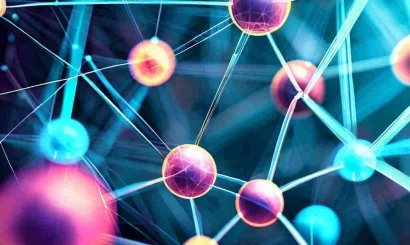
_410x245_00e.webp)



